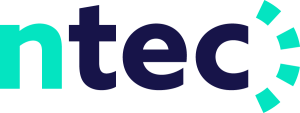Watch what you like
STREAM TV
Say goodbye to set-top boxes and hello to app-delivered TV
Stream TV combines the familiar viewing experience of cable TV with the superior technology of app-delivered streaming! Instead of using a set-top box for each TV and a line connecting each set-top box to an outlet, you set up your televisions with a streaming device and get your Ntec Television content through an app you download. No more set-top boxes. No more charges to connect additional televisions. Plus, cloud DVR is included.

Benefits
- No set-top boxes required
- Lookback/Rewind TV
- Flexible, personalized channel lineup
- Easy to Install with no need for an appointment
Add-Ons
- Receiver Boxes - $5.00 each per month
- Minneapolis Stations - $18.00 per month
- Sports - $3.00 per month
- Movies & Entertainment - $5.00 per month
- Kids & Family - $5.00 per month
Subscribe to multiple services and receive a discount.
2 services save $10.00 monthly
3 services save $40.00 monthly
How to get started

Connect your streaming device to your Wi-Fi
- Refer to instructions with streaming device
- Connect device to TV (HDMI port)
- Follow prompts to connect to your Wi-Fi signal name
- Enter Wi-Fi password (contact Ntec if you need this)

Order the service; download the app
- Contact Ntec to activate Ntec Stream TV. Go into your channel/app store of your streaming device. Search for “Ntec Stream TV” and download the app
- Refer to Email sent to you by Ntec with the login code and passphrase
- Open Ntec Stream TV app
- Enter login code and passphrase when prompted
- After a moment, your screen should change to the guide!

Start using your new Ntec Stream TV Service
- When you open the Ntec Stream TV app, you start at the programming guide
- Move up and down the guide with the buttons on your streaming device remote
- Find what you’d like to watch and press the center button
- Choose the channel number you would like to go to and press OK
- Press the “left” or “back” button on the remote to go back to the guide
- From the guide, press the “left” or “back” button to open a menu at the top
- Move up to the menu and over to your selection
- My Favs - a list of recent channels you’ve been watching
- Recordings - a way to set or view recorded programs
- Search - a way to search for a show/movie/program
- Settings - manage devices, get new authorization code, troubleshooting tips

Return old set-top boxes, cords and remotes!
- Once your new app-delivered service is up and running, you can return your unused set-top boxes, remotes, and power cords
- Then sit back and enjoy!
Compatible Devices
Ntec Stream TV is compatible with devices from most current-generation products from Amazon, Apple, and Roku. Ntec recommends Fire Sticks and Fire TV Cubes from Amazon at this time. We can only offer limited support for customer-owned devices and cannot guarantee proper operation. Below is a list of devices that have been shown to work with Ntec Stream TV.
Amazon
Fire Stick Gen2 & 4K | Fire TV Cube Gen2 & Gen3 (Not Fire Stick Lite)

Apple TV
Gen 4 HD and newer | Gen 1 4K and newer

Roku
Express 3900X | Premiere 3920X | Streaming Stick 3810X | Ultra 4640X | Roku 4440X

Other Details & Options
Ntec Stream TV is meant for in-home use, on a Ntec Internet connection, and cannot be used outside of our serving area. You can connect up to 10 devices on your account. You can stream on up to 4 devices simultaneously and have 250 Gigabytes of cloud storage (for recording) with the standard service, but you can upgrade to stream on up to 8 devices simultaneously with 500 Gigabytes of cloud storage for just $5 per month.
To watch Ntec Stream TV content from outside our area, we do have an option, included in your Ntec TV Service, called watchTVeverywhere, which allows you to stream up to 70 cable channels outside our area, on any Internet connection and streaming device.
Instead of purchasing your own streaming device, we have an option of renting a special streaming box from Ntec for $5 per month. This streaming box ONLY works for Ntec Stream TV, it is not a streaming device that can be used for other streaming apps and services.

How to Troubleshoot
We have a guide for the Amazon device that are compatible with Ntec Stream. The guide will go through how to connect them to the Ntec Stream TV service and how to initiate codes to add more streaming devices in your household.
- Place your streaming device where it can get proper ventilation. They can overheat and cause pixelating, buffering, and other malfunctions.
- Streaming boxes generally perform better than streaming sticks as they usually have a better processor, more memory and better heat-dissipation. (other than Roku, which have the same processor, memory and heat issues in all models)
- Purchase the best streaming device you can for the TV that will be watched the most as it will be put under more strain (heat, storage, processor utilization, etc.) than a streaming device that is only used occasionally.
- Purchase an extra streaming device as a backup to avoid TV downtime.
- Make sure you have a solid Wi-Fi connection on a 5 Ghz signal and bandwidth (Internet speed) to accommodate all of your connected devices.
How to Troubleshoot
- Verify you have a compatible and recommended streaming device.
- Verify that your streaming device is turned on and connected to your Wi-Fi.
- Verify that your TV is on the selected input for your streaming device (HDMI port).
- Try a different channel in the Ntec Stream TV app.
- Try a different app on your streaming device.
- Try a different streaming device (if you have one).
- Disconnect your streaming device from your TV and from its power and then reconnect it. (You can also stop the app and reopen it, but you must clear the streaming device cache in the settings; simply going back to Home and opening the app again will not work)
- Ensure you have a strong Wi-Fi signal and that you do not have too many other devices in your home competing for the Wi-Fi bandwidth.
- Try your Internet/Wi-Fi from a different device in the home to ensure your Internet/Wi-Fi is working.
- If your Internet and/or streaming TV is not working from other devices, contact Ntec. If your Internet and/or streaming TV is working from other devices, this is an issue with your streaming device. You should either contact the manufacturer or replace the streaming device.