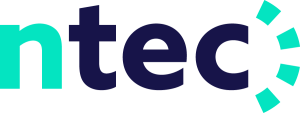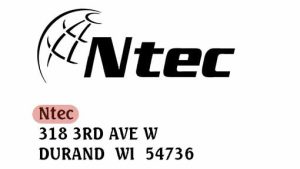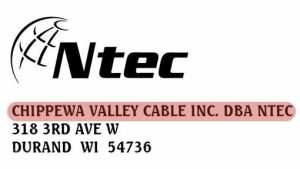Home > eBill (Bill Pay)
eBill (Bill Pay) – new and improved!
Check out our new online bill payment system that allows you to use Venmo and ApplePay, along with your existing payment methods.
- Already registered to use eBill? There is no need to re-register.
- Existing auto payments will remain in place.
- If you have any questions on which company to select, or using the new eBill system, please contact our office at 715-672-4204.